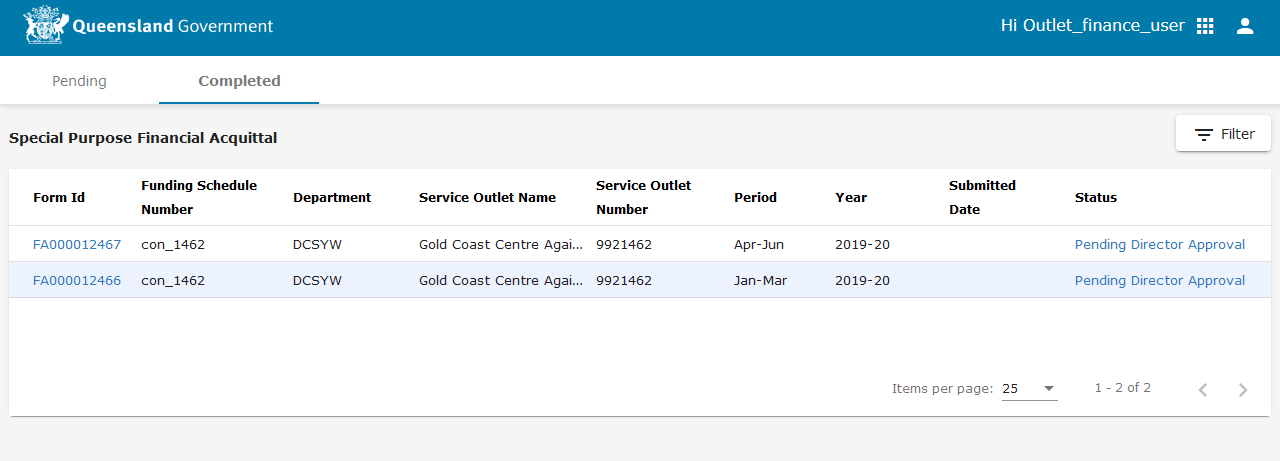Submit General or Special Purpose Financial Acquittals
Your organisation may be required to submit Financial Acquittals through the Supplier Portal. These financial acquittals can be submitted via the web form or by attaching an Excel Spreadsheet to submission. The following topic covers the web form acquittal, with the Excel method covered beneath.
These submissions are required to be approved by your organisation’s director.
Watch the video or follow the steps below.
|
Important Note 
|
An acquittal/payment can be received/approved for a previous quarter as long as it is within the current financial year. Funded Organisations can submit acquittals for previous quarters. These can then be acquitted and a payment recommendation made and approved. |
To report on special purpose financial acquittals:
-
Access the P2i login service.
-
Click Agree and continue.
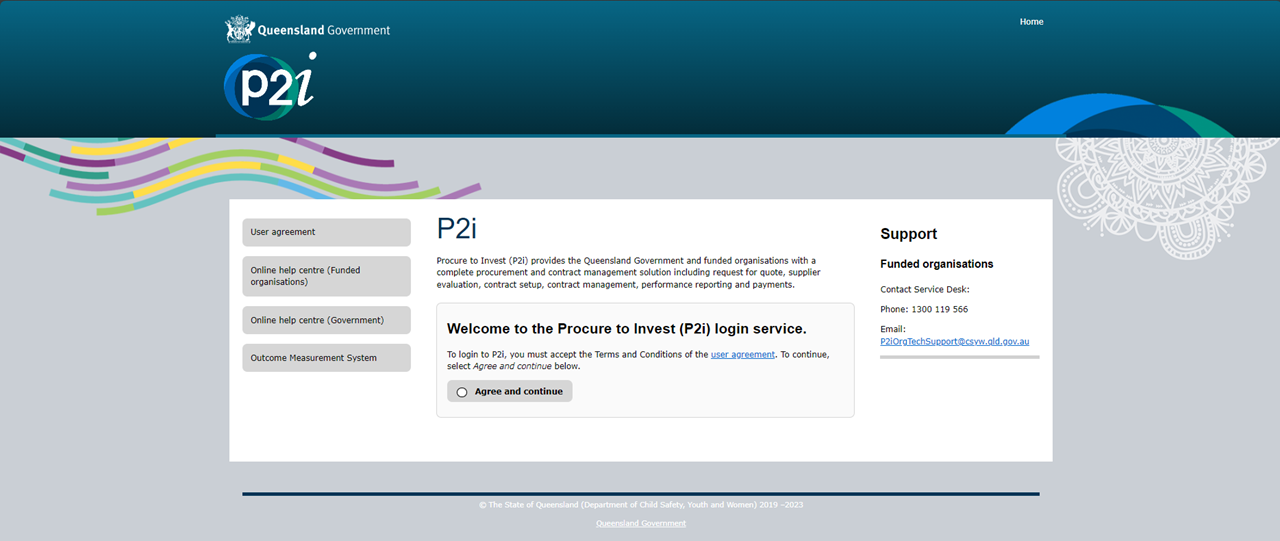
-
Click the Funded Organisations link.
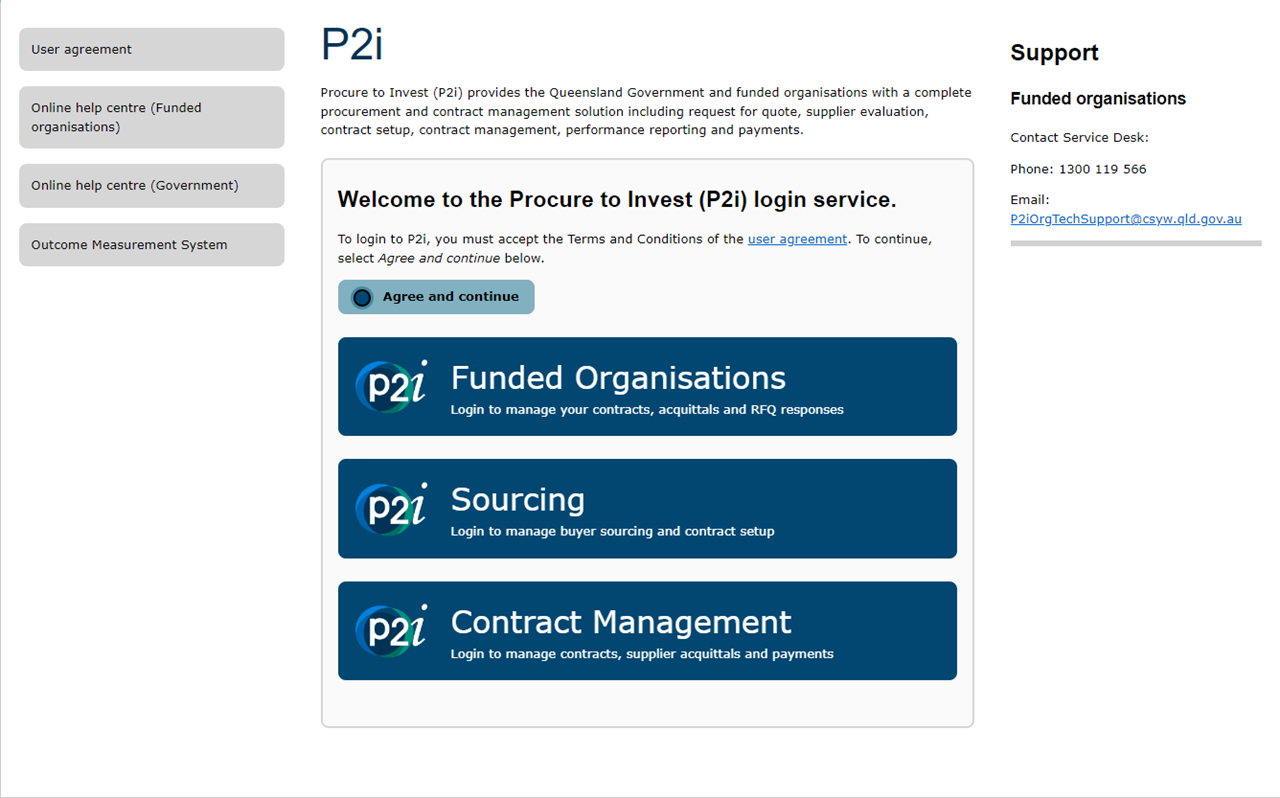
-
Enter your Username and Password in the Supplier Login area.
-
Click Login.
Tip: If you have forgotten your Username or Password click Forgotten you password?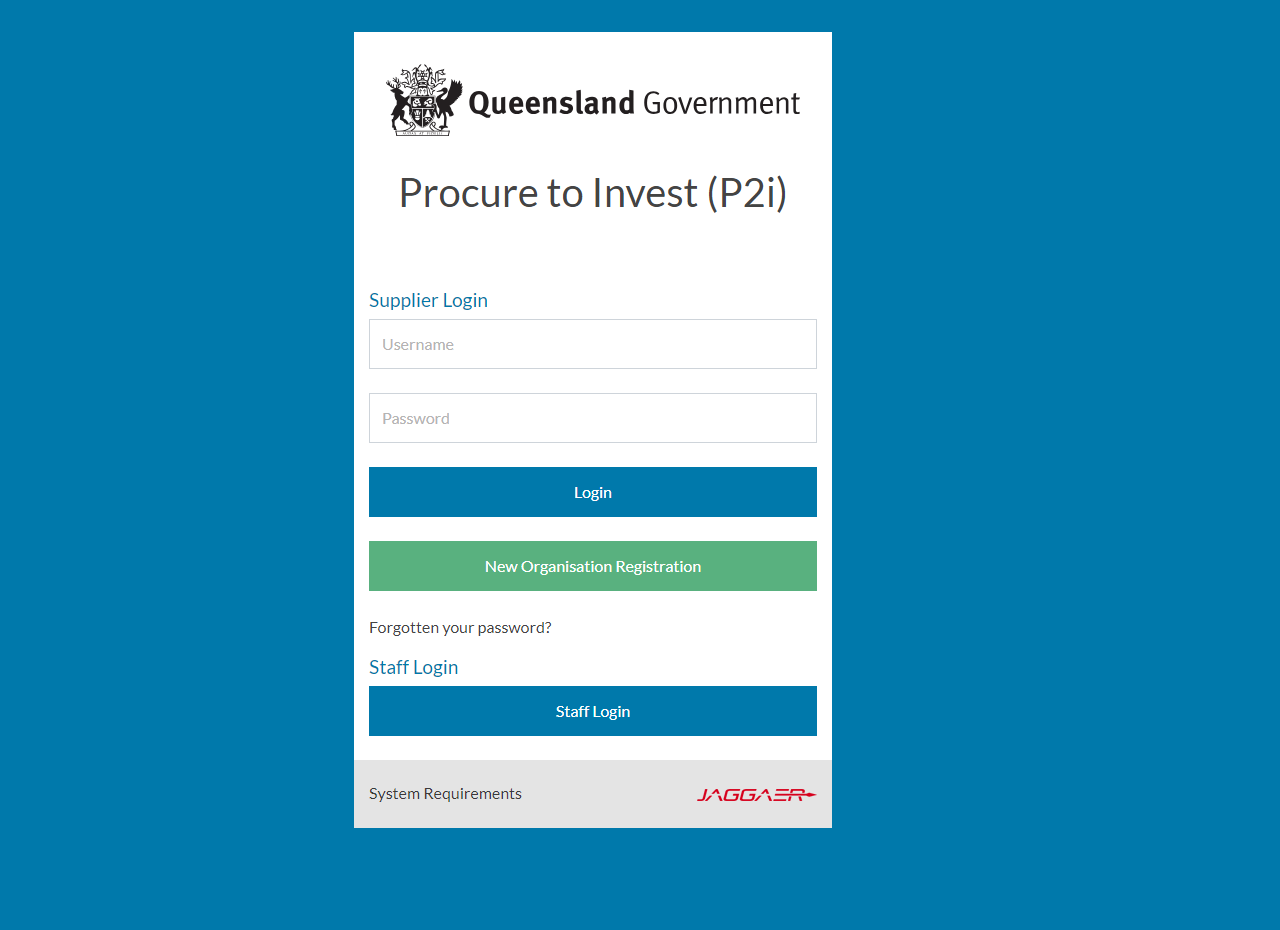
-
Access the Acquittals Dashboard.
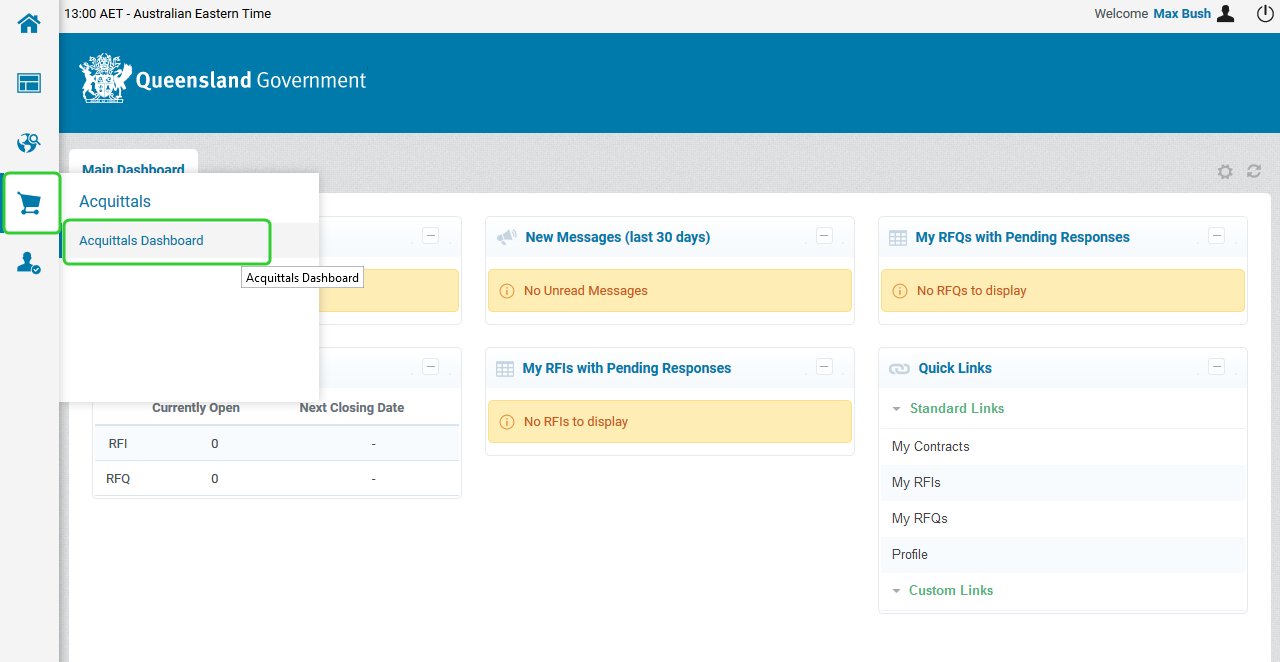
-
Click the Special Purpose Financial Acquittal tile.
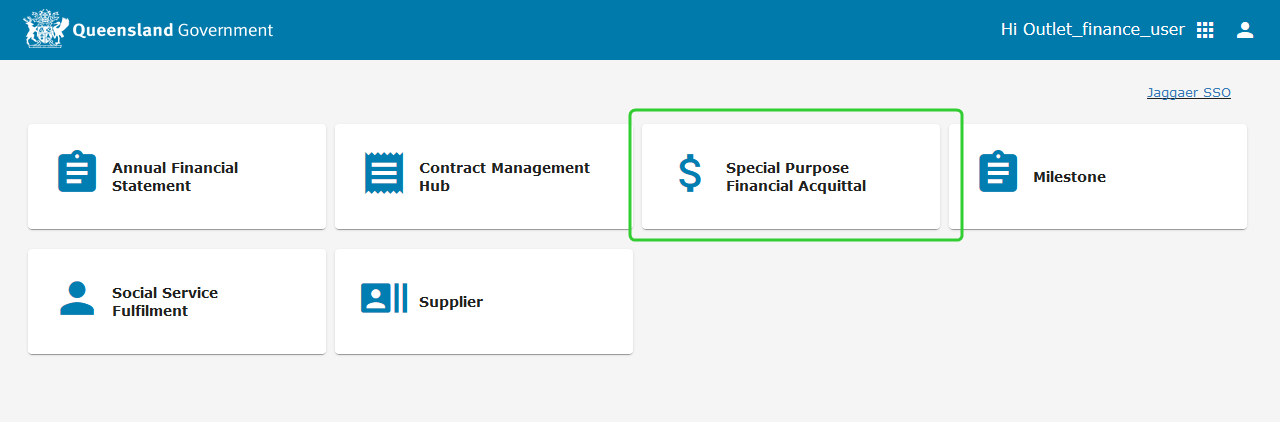
-
Click the Form Id number (i.e. FA0000XXX) against the appropriate line item for the Special Purpose Financial Acquittal to be submitted.
Note: Special Purpose Financial Acquittals for each Service Outlet appear in the Pending list with the Due Date and Status.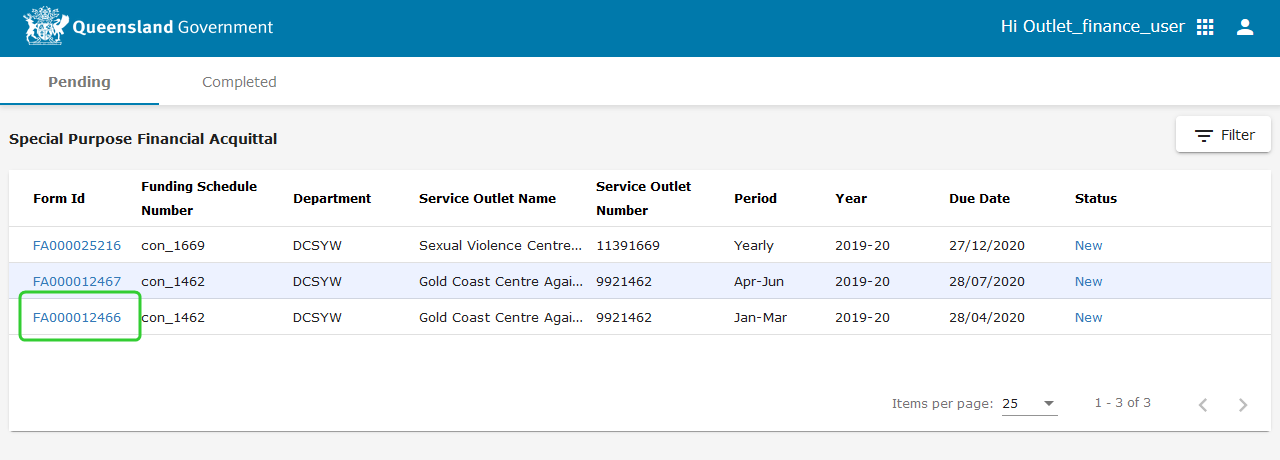
-
Review the notes prior to completing the financial acquittal.
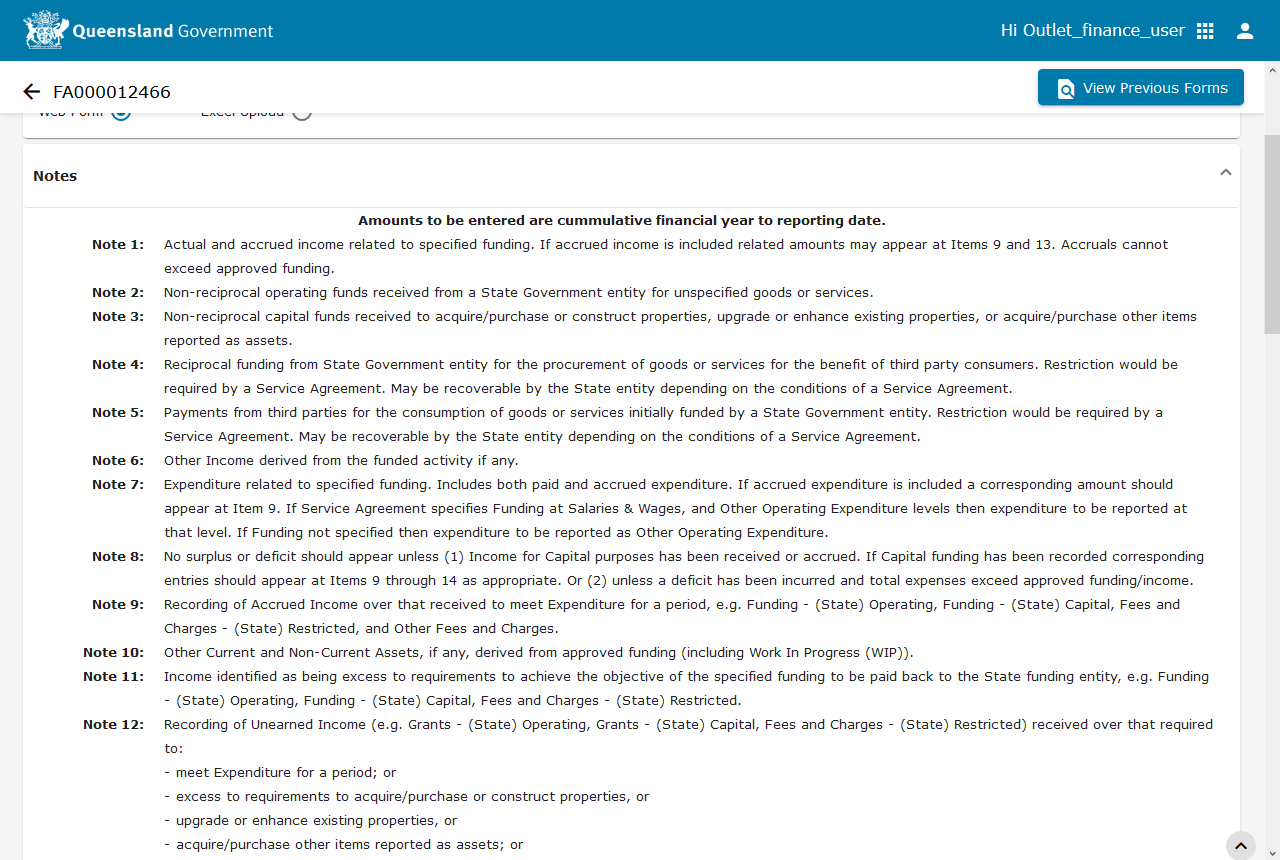
- Click View Previous Forms to see previous Special Purpose Financial Acquittals submitted for this service outlet.
-
Enter the Annual Approved Funding Amount $ in the Preparer Details section.

-
Enter the Income and Expenditure amounts in the Statement Of Income And Expenditure section using whole dollar values only.
Tip: Refer to the Notes for guidance.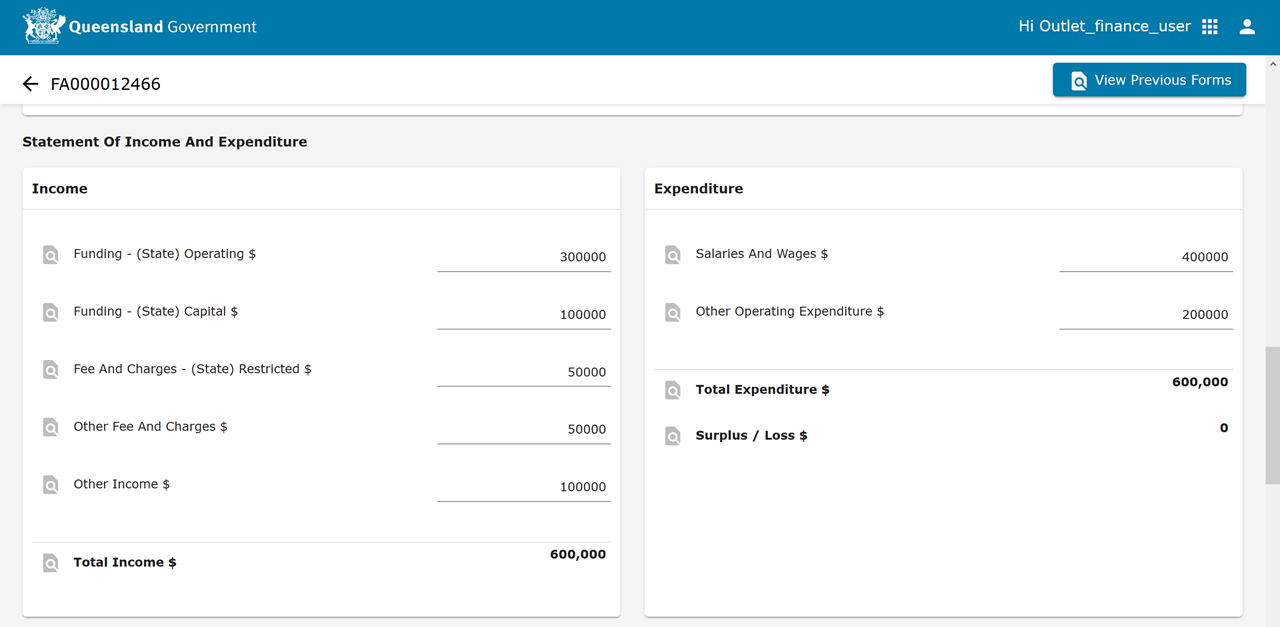
-
Enter the Assets and Liabilities amounts in the Statement Of Assets And Liabilities section using whole dollar values only.
Tip: Refer to the Notes for guidance.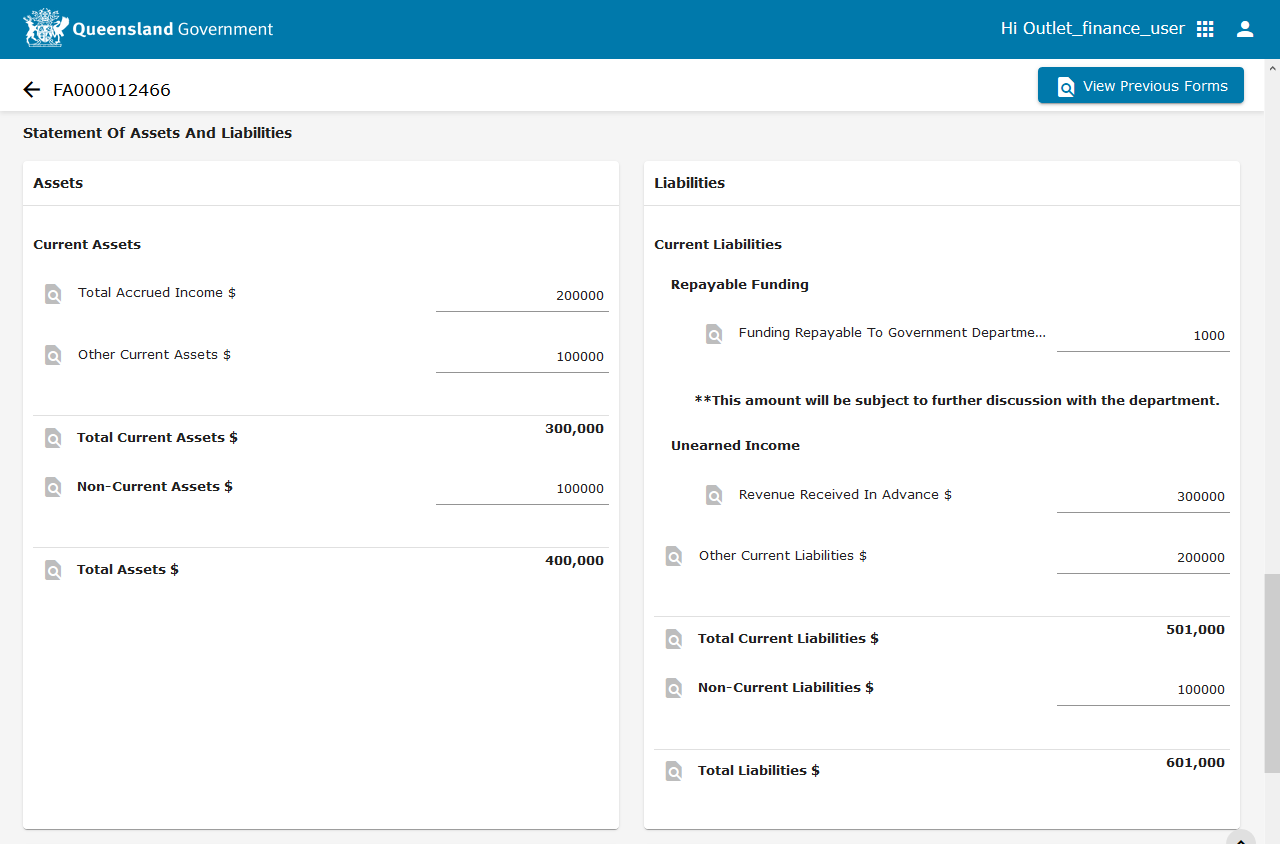
-
Enter any notes in the Comments section.
-
Upload any supporting documents in the Attachments section.
Note: Comments and Attachments will be visible to the Department. -
Click Submit when you are ready to have the Financial Acquittal approved by your Director.
Tip: Click Save to save your work if you are not ready to submit the Financial Acquittal to your Director for approval.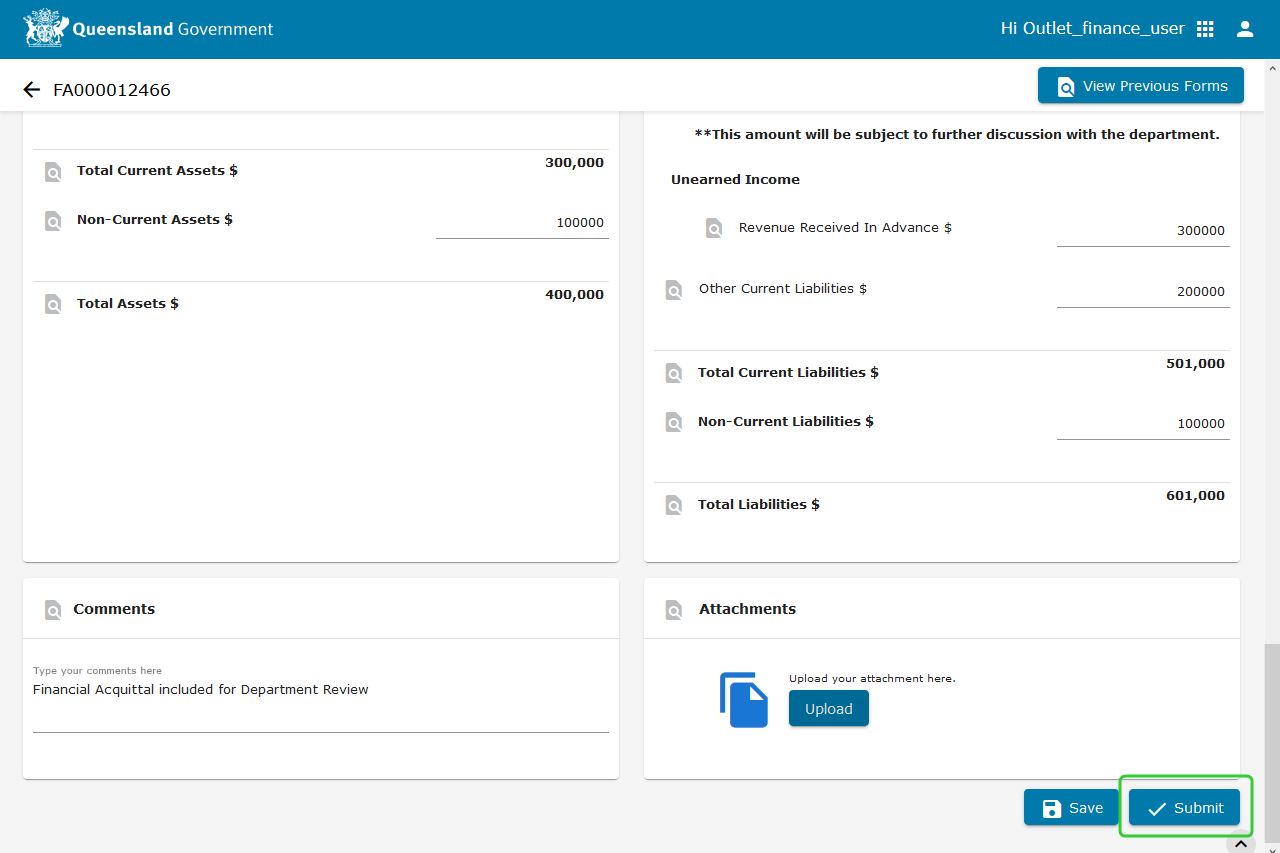
-
Select your Organisation Director.
-
Add any Comments.
-
Click Send for Approval.
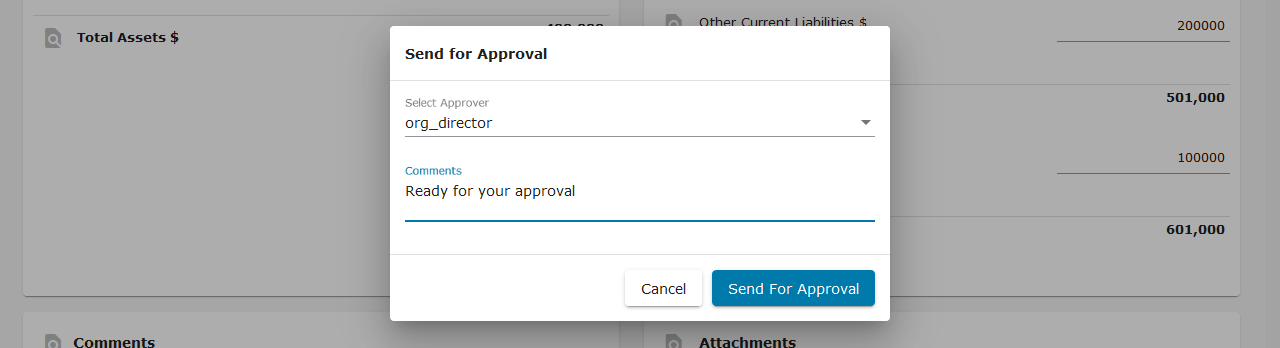 Note: Your submission has been completed and sent for approval. A notification is sent to the Organisation Director to inform that the report is ready for approval.
Note: Your submission has been completed and sent for approval. A notification is sent to the Organisation Director to inform that the report is ready for approval. -
Click Go to Completed.

-
The status of the line item will appear as Pending Director Approval.
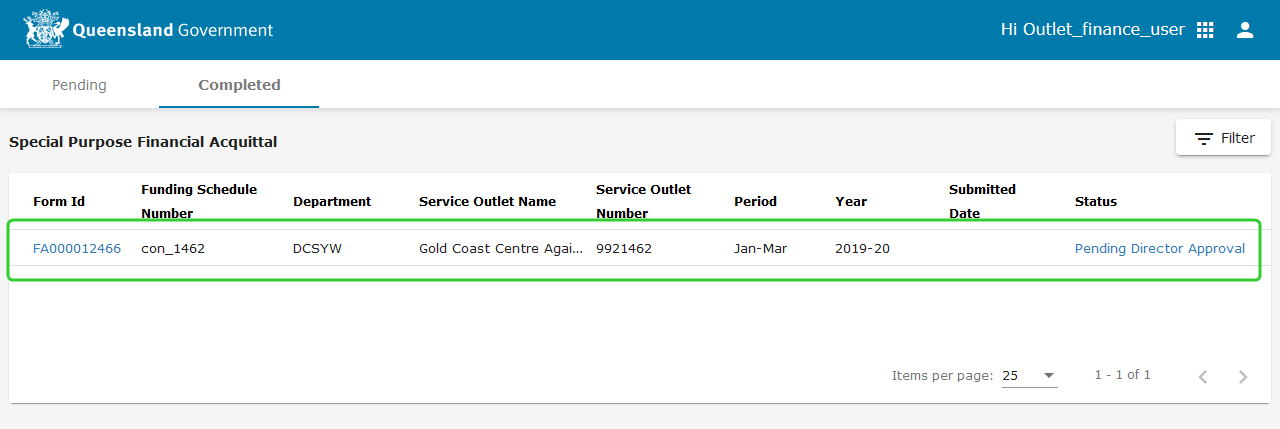 Note: The Organisation Director can now approve the Special Purpose Financial Acquittal for submission to the Department. Refer to the topic, Approve a Special Purpose Financial Acquittal.
Note: The Organisation Director can now approve the Special Purpose Financial Acquittal for submission to the Department. Refer to the topic, Approve a Special Purpose Financial Acquittal.
Submitting an Excel Spreadsheet
In addition to the web form, you may also use an Excel Spreadsheet to submit financial acquittals:
-
Select Excel Upload.
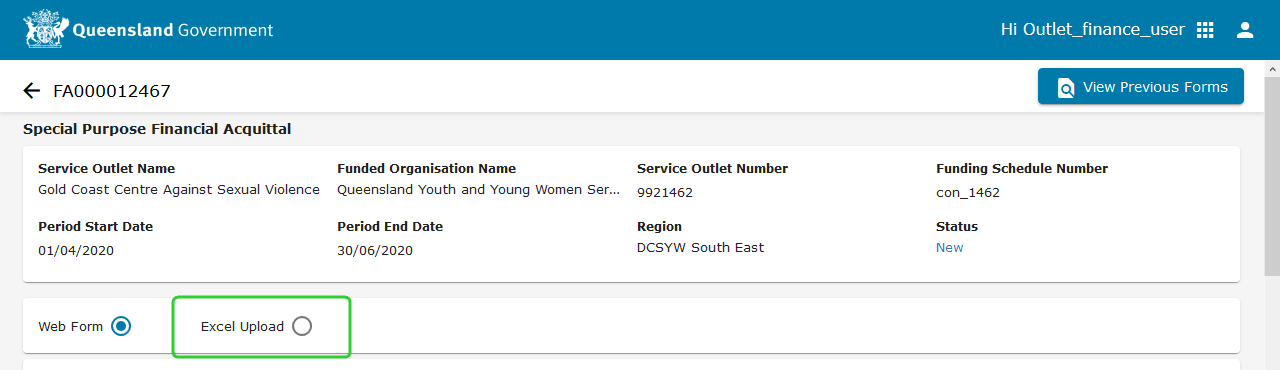
-
Click the Download Form button.
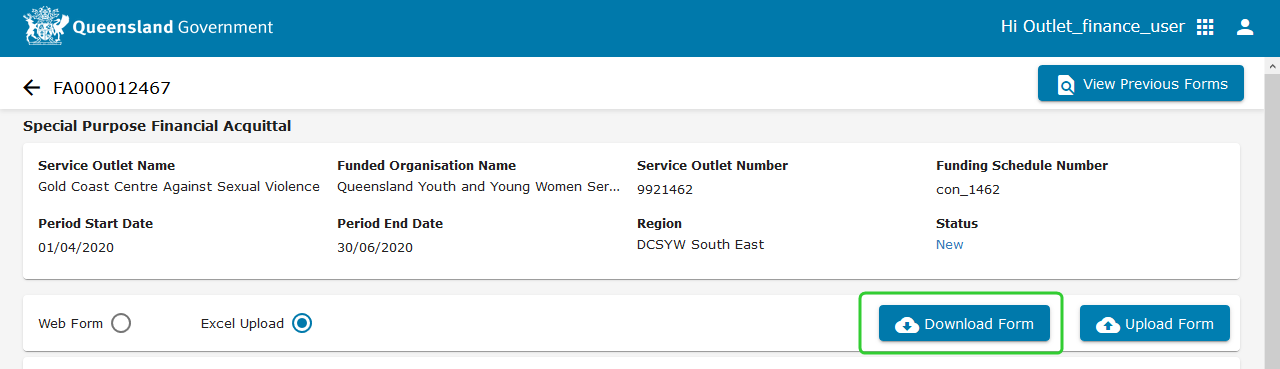
-
Open the form when prompted.
-
Enter all amounts using whole dollar values only.
-
Save the file to a location you can upload from (e.g. your Desktop).
-
Click Upload Form.
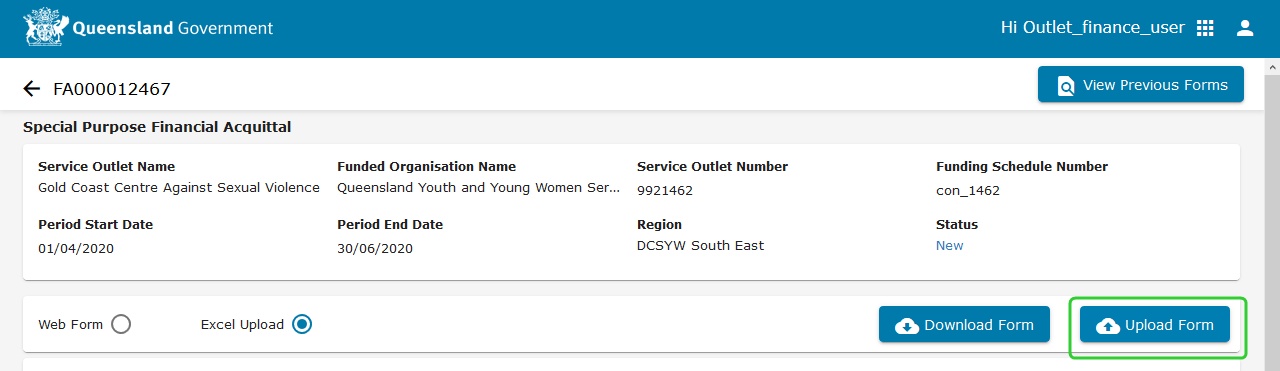
-
Select the file from the save location and click Open.
-
Scroll down to review and amend the values if required.
-
Enter any explanatory notes in the Comments section.
-
Upload any supporting documents in the Attachments section.
- Valid file types that can be uploaded are PDF, Word Documents (docx/doc), Images (png, jpeg,) Spreadsheets (xls/xlsx/csv) and PowerPoint Presentations (ppt/pptx).
- A filesize limit of 10MB exists.
-
Click Submit when you are ready to submit the AFS.
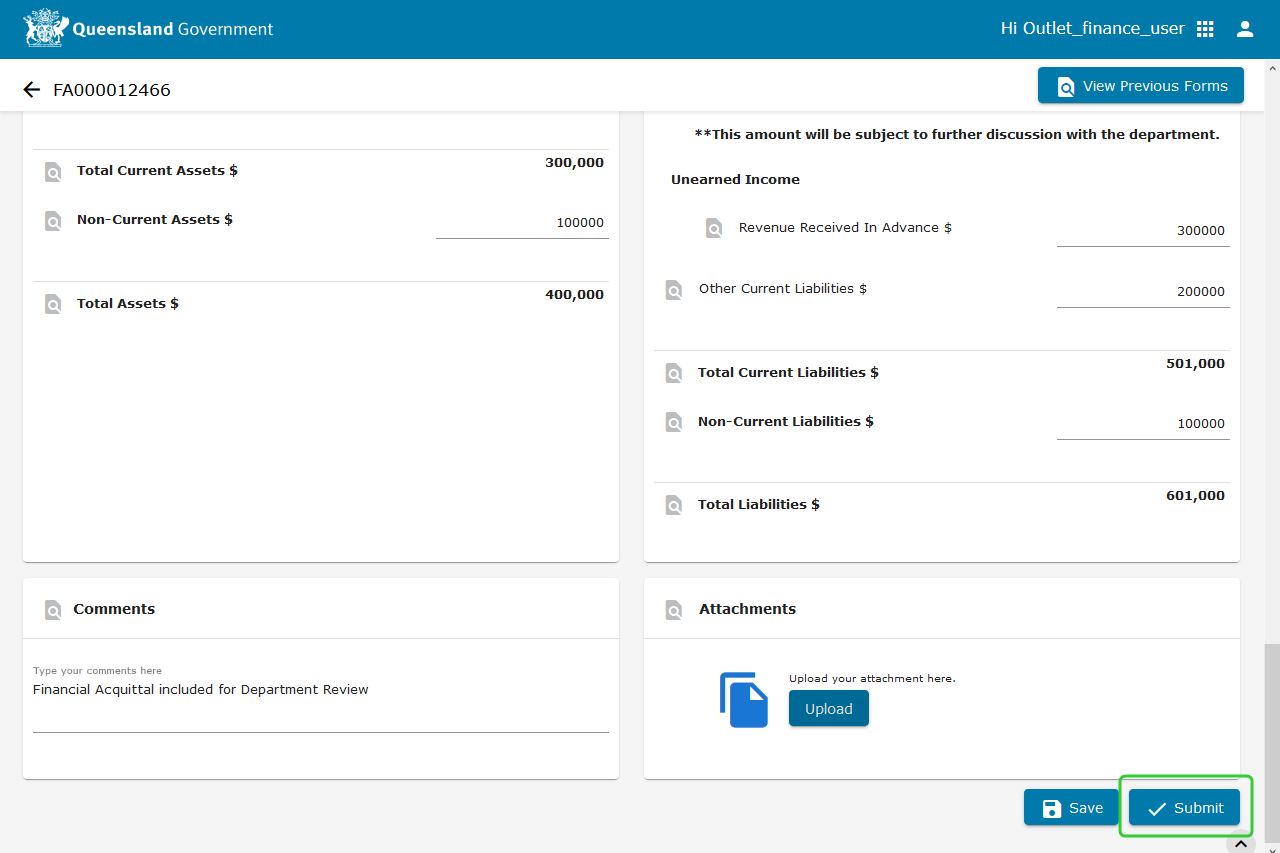
-
Select your Organisation Director. Add any comments you wish to make (optional).
Note: These comments are only visible you the approver. -
Click Send for Approval.
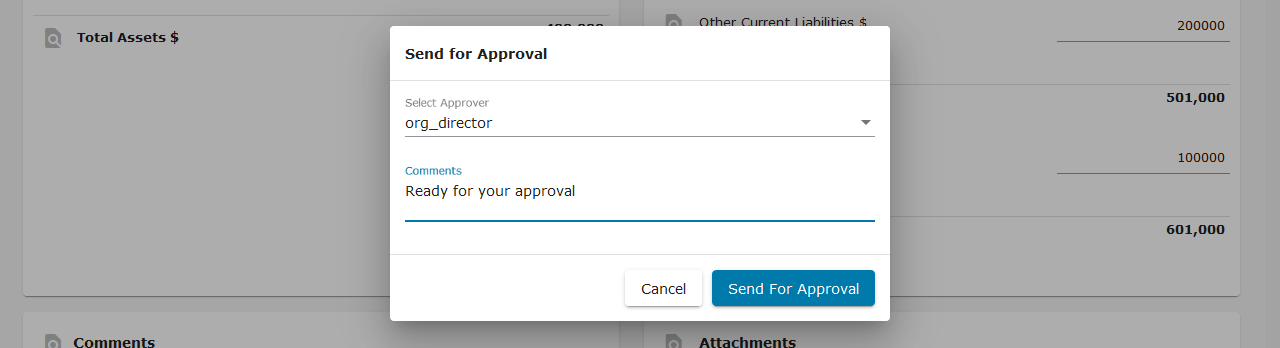 Note: Your submission has been completed and sent for approval.
Note: Your submission has been completed and sent for approval. -
Click Go to Completed.

-
The status of the line item will appear as Pending Director Approval.